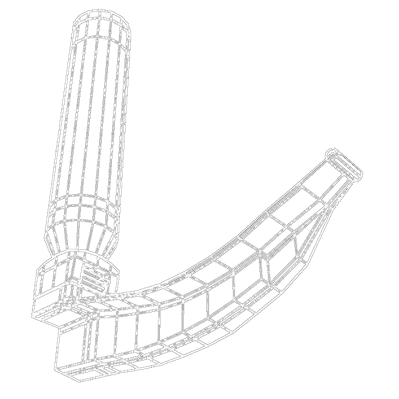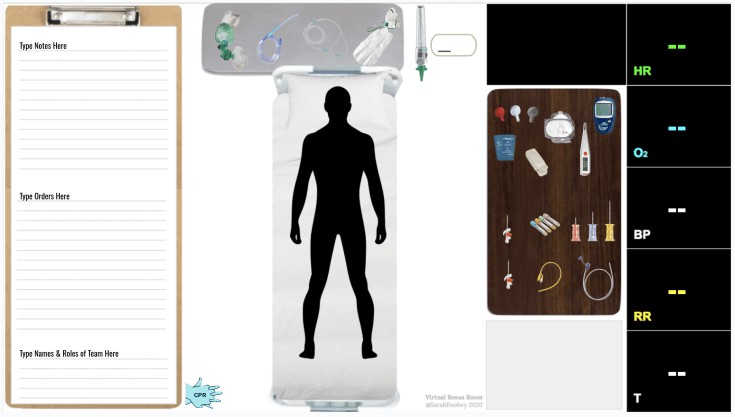
It's well established that recurrent and ongoing practice is the best strategy for humans learn & retain complex concepts. Yet, as rural practitioners we generally can't travel to a sim-lab regularly.
The solution? Let's bring the sim-lab to you in the RnR Rounds Virtual Stream.
Try it out, you're going to love it.
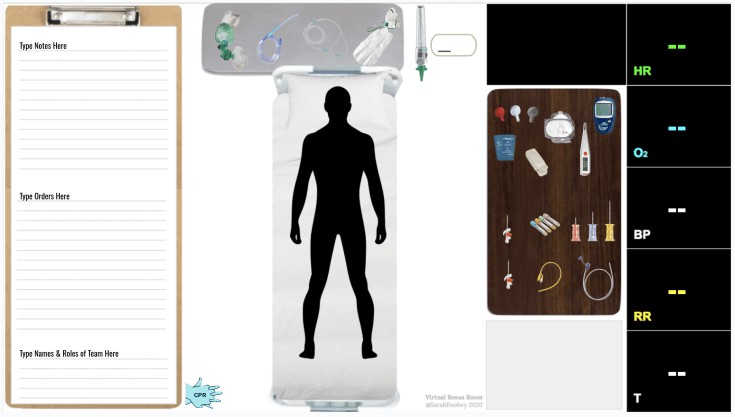
From Day 1 we've offered virtual participation in our In-Person simulations via videoconference.
Beginning with just a laptop on a shelf, the "fly on the wall" observation of a rural resus sim followed by active participation in the debrief and discussion has proved to be surprisingly effective.
"It's 90% as valuable as being physically in the lab. But... It would just be nice to be able to move and look around."
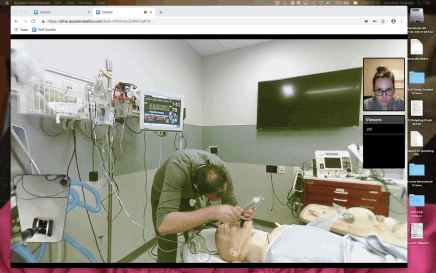
... And so came our first "DoubleRobot" - A tablet mounted on a Segway, allowing a virtual participant to log in and drive themselves around inside the lab. The Double boasts multiple cameras (wide angle, telephoto) and superior microphones, meaning you can pan or zoom yourself between the vital sign monitor and intubation, as well as clearly hear what is happening and being said inside a busy resuscitation room.
While rural internet speed in some locations can pose a limitation, we have also had simulated codes in the Victoria and Calgary labs led successfully by doctors located in Dawson City & Iqaluit.
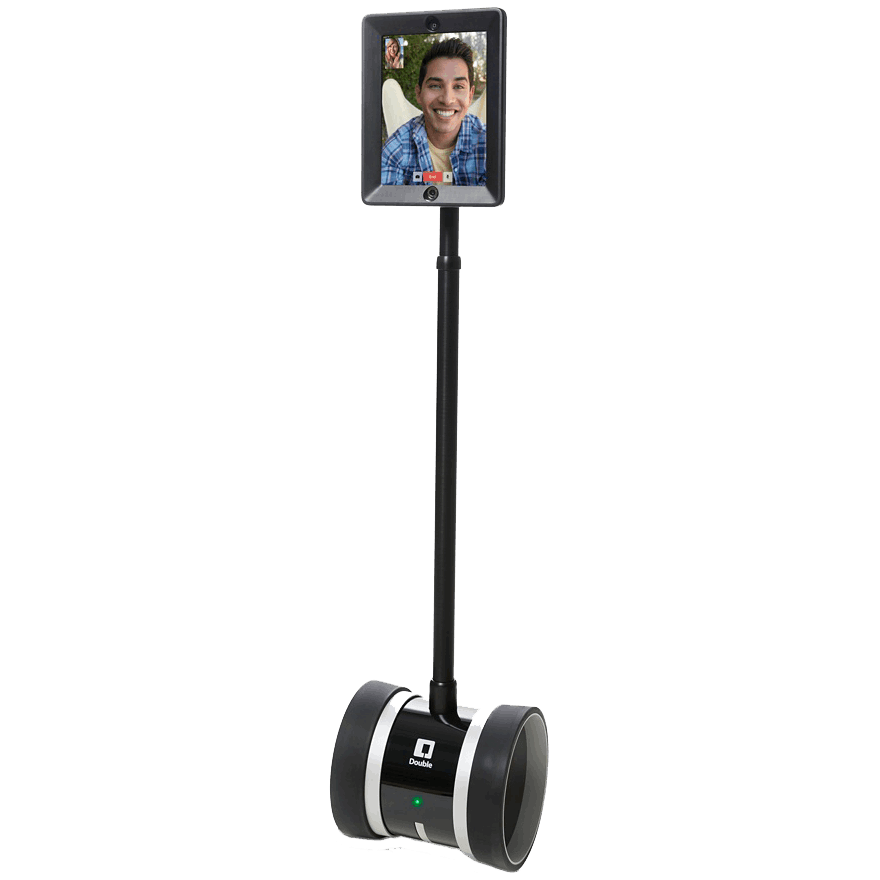
Along with the pandemic, came innovation in virtual education. The Virtual Resuscitation Room is medium fidelity, yet surprisingly effective tool available for supporting real-time simulation.
"Overall this was a great simulation tool... appropriately mimics realtime acute situations as accurately as possible given the virtual format."
Ideally used in concert with a group videoconference, for very limited internet connections, a virtual participant can still reliably use the VRR deck (very little bandwidth require), with a telephone to participate in discussion.
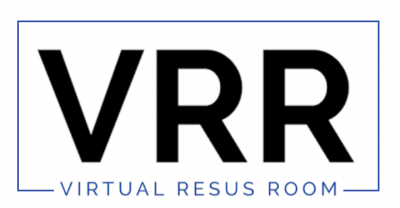

RnR Rounds was originally created to be an in-lab simulation program, and the virtual component, intended to be a stop-gap for our year-long participants who might be out of town on a remote locum.
However, over the years we have attracted virtual-only participants from all over rural Canada; that is doctors, nurses and paramedics who live very remote to our sim lab (or any sim lab), but who still wish to participate in ongoing sim training.
It was clear there was a larger audience seeking regular and ongoing rural resuscitation CPD. So the
RnR Rounds Podcast was created as our contribution to FOAM (Free Open Access Medical Education). You can subscribe on your favourite platform and start listening today!
In fall of 2023, we launched our first RnR Virtual Stream. Separate from the in-person streams, it is designed to cater exclusively to the needs of our virtual participants. With flexible enrolment and a rolling curriculum, one can now join at any point during the year.
It is the same great RnR Rounds curriculum, delivered longitudinally over the academic year, just repackaged with additional content and exclusive virtual sessions to cater to our colleagues who live and work remotely.
And the results have been overwhelmingly positive.
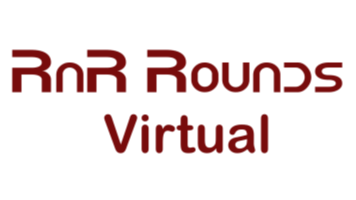
But there is more to this story. We're excited to report that the next chapter is already in development, in part due to the reinvestment of RnR Rounds tuition revenue.
Stay tuned!